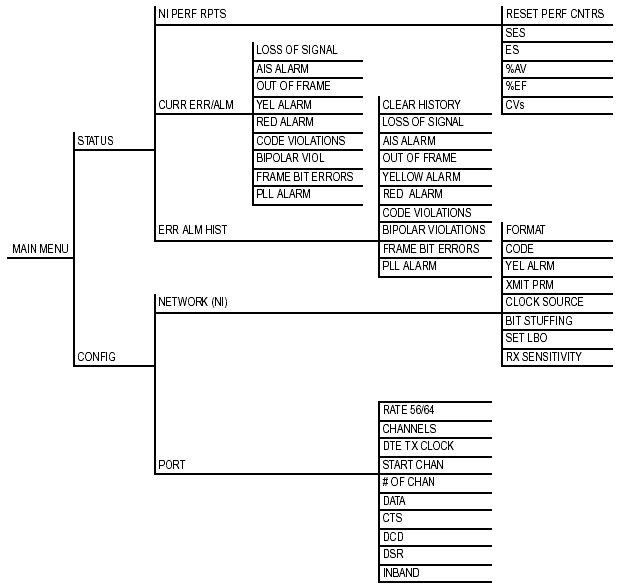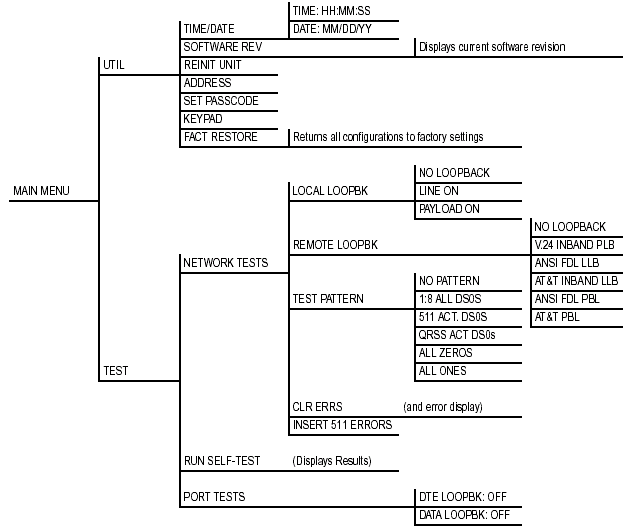Adtran TSU Setup

- LED's
- Operation Keys
- The Adtran Menus
- Configuring for Point-to-Point Operations
- Step-by-Step Configuration
- Troubleshooting
LED's
The LED's on the Adtran TSU are from top left to bottom right:
PWR LED ON when power is being received. ERR LED ON when the TSU has received an error within the last second. ALM LED ON when an alarm condition exists. LB or Test LED ON when the unit is in testing mode. This is also known as loopback. TD LED ON when DTE data is being transmitted. RD LED ON when DTE data is being received. RS LED ON when request to send (RTS) active from DTE. CS LED ON when TSU has clear to send (CTS) active toward DTE. Operation Keys
Up/Down Keyboard arrows are used to travel up/down within the menu trees. Arrows also are used to increase/decrease numeric values and scroll through selections. Enter Used to choose paths and make selections. Cancel Used to exit selections or menu tree branches. Adtran Menu
The Adtran TSU models all use the same menu system for configuration. There are 4 basic menus that you can use to gather information on your TSU, configure the TSU, or test the TSU. Below is the main screen that you will see when you first power on your TSU.
The following 2 diagrams show the entire menu structure for the Adtran TSU.
Configuring for Point-to-Point Operations

Network Settings: FORMAT: ESF (Telco Provided) CODE: B8ZS (Telco Provided) YEL ALRM: ENABLE XMIT PRM: OFF CLOCK SOURCE: NET (See Timing) BIT STUFFING: DISABLE SET LBO: 0.0 Port Settings: RATE: 64 CHANNELS: CONT DATA TX CLOCK: INT-INV START CHANNEL: 01 # OF CHANNELS: 24 (Depends on Line Rate) DATA: NORM DCD: NORM CTS: NORM DSR: NORM
Network Settings: FORMAT: ESF (Telco Provided) CODE: B8ZS (Telco Provided) YEL ALRM: ENABLE XMIT PRM: OFF CLOCK SOURCE: NET (See Timing) BIT STUFFING: DISABLE SET LBO: 0.0 Port Settings: RATE: 64 CHANNELS: CONT DATA TX CLOCK: INT-INV START CHANNEL: 01 # OF CHANNELS: 24 (Depends on Line Rate) DATA: NORM DCD: NORM CTS: NORM DSR: NORM Timing
- If telco is providing a clock on the T1, then set Clock Source to Network on both units.
- If telco is NOT providing a clock on the T1, then set Clock Source to Network on one unit and Internal on the other unit.
- If the circuit is a Frame Relay circuit, then set the Clock Source to Network on both units.
Step-by-Step Configuration
To configure an Adtran TSU according to the above configuration, move your cursor to the Config option on the TSU by pressing the down arrow. Then press ENTER.
Press ENTER on the NETWORK choice and you will see the following.
Ensure that these settings are correct. To change a setting, press ENTER, which will move your cursor to the choice. Use your arrow keys to choose the appropriate option, and press ENTER. When you are complete, press the down arrow twice and you will see the following.
These two options should generally be left in their default settings, but if they are incorrect, again use the ENTER and arrow keys to change the options. When you are done, again press the down arrow twice.
You have 3 choices for the CLOCK SOURCE : NETWORK, DTE, and INTERNAL. In general, either the telephone company will be providing timing on the line, so this should be set to NETWORK. When you are done, press the down arrow once and you will see the following.
This should be set to DISA, or disabled. Press the down arrow again to see the last screen of the NETWORK settings.
7)SET LBO:0.0 |This should be left, in general, to 0.0, although AUTO can also be used in some circumstances. To get back to the main CONFIG menu, press cancel.
The UNIX menu does not require any configuration changes. Press the down arrow twice and press ENTER on the PORT menu to see the following.
The RATE should be set to 64 and the CHANNELS should be set to CONT, or continuous. The other option is ALT, or alternating, and Verio does not use this. When you are done, press the down arrow until you see the following.
There are 3 options for the DTE Transmit Clock: INTERNAL, EXTERNAL, and INT-INV. This should be set to INT-INV. Press the down arrow until you see the following.
The START CHAN should be set to 01 for almost all installations. The number of channels should be set according to the bandwidth that the customer has. For example, if the customer has a 256K line, then the # OF CHAN. should be set to 4, which means 4 x 64 = 256. When you are finished, press the down arrow to see the following.
The DATA and CTS fields should be both set to NORMAL. Press the down arrow to see the following.
Just like the last screen, these should both be set to NORMAL as well. Press cancel 2 times to get back to the main menu and you are finished with setting up the Adtran TSU.
Troubleshooting
To troubleshoot connectivity problems with the Adtran TSU, you should check the TSU alarms before proceeding any further. To do this, choose STATUS from the main menu and you will see the following:
You should choose #2 by pressing the down arrow and then pressing ENTER. You will see the following.
LOSS OF SIGNAL INACTIVE |As you press the down errors, you will be presented with these Alarms:
Loss of Signal No Pulses received at NI. AIS Alarm Unframed All-Ones received at NI. Out of Frame No framing pattern sync at NI. Yellow Alarm Receiving yellow alarm pattern from NI. Red Alarm Loss of signal/out of frame (LOS/OOF) causing red alarm at NI. Code Violations Cyclic redundancy check (CRC) errors in ESF, or bipolar violations (BPVs) in Superframe Format (SF) were received at NI. Bit Errors Frame Bits received incorrectly at NI. PLL Alarm Unable to sync up to selected clock. These alarms should give you a good indication of whether the line is down (Red alarm and Loss of Signal), the line is currently being tested (AIS Alarm), or the device is misconfigured (Code Violations, Bipolar Violations, and PLL Alarm). This should guide you to where you need to troubleshoot next. However, if this is inadequate, then the Adtran TSU also has a full compliment of onboard tests that can be run.
From the main menu, choose TEST.
Press the down arrow 3 times and then PRESS enter on the TEST option. You will then see the following.
You have 4 options to choose from on the NETWORK TESTS menu:
- Local Loopback - This test has 3 options - NO LOOPBACK, LINE ON, and PAYLOAD ON. This is useful for setting up a loop from this CSU facing outwards.
- Remote Loopback - This test has 6 options - NO LOOPBACK, V.54 INBAND PLB, ANSI FDL LLB, AT&T INBAND LLB, ANSI FDL PLB, and AT&T FDL PLB.
- Test Pattern - If the remote side is in loopback mode, then you can use the Adtran TSU to send pattern tests across the line. You have the following options - NO PATTERN, 1:8 ALL DS0s, 511 ACT. DS0s, 3:24 ALL DS0s, ALL ONES, and ALL ZEROS.
- Clear 511 Errors - This is used to clear the 511 errors from the 511 test pattern listed above. This menu also lists a total of any 511 errors that occurred when the last test was run.
By pressing enter on the Adtran SELFTEST menu, you can have the Adtran run a quick (about 10 seconds) selftest to ensure that the ADTRAN is functioning properly and not the cause of the outage.
The last menu is PORT TESTS, which allows you to set the DTE interface into loopback. In general, this is not useful.